This tutorial will show you how to install the Intellivision Composite A/V Mod Kit
Kit can be Purchased here.
Kit Details:
Kit PROS: This kit is the most compatible with a wide range of Intellivision motherboard variations. No components are permanently removed during the installation. It's easy for the average DIY hobbiest. Other upgrade kit designs (with equal video quality) require complete removal of RF unit, very difficult for most home DIY installers. With this kit only 4 wires are soldered to the motherboard. The kit can be easily removed and reverted back to original RF if desired.Kit CONS: As with all circuits I have tested the composite video is not perfect. You may see faint vertical lines on solid colors and some faint noise on screen. I uploaded a few screen shots of games with this installed mod on my store page. Keep in mind I have a very high standard with video quality and can be picker than most. For the cost and ease of installation this is a excellent kit.
Instructions are 99% complete. Some of the steps and grammar might be "off"
Disclaimer:
Though this job is a pretty easy task, it requires that you do some soldering of some wires and connections. If you are not skilled with a soldering iron, please send your console here for a full upgrade service! I cannot be held responsible for any harm you do to yourself or to your game console.
Before Starting.
Please leave your Intellivision game console at the ON position for at least 30 minutes with the power cord unplugged.. Please do not skip this stage! These consoles have large capacitors inside and they need to be discharged before doing any repairs/upgrades. Otherwise, you may get shocked by accidentally or unintentionally touching them
Tools Needed
• Soldering iron, solder, and solder braid
• X-Acto knife
• Drill with 3mm and 1/4” drill bits
• Needle-nose pliers
• Philips-head and flat-head screwdrivers
Step 1:
Start by removing the 6 screws loacted on the bottom as shown below.

Step 2:
Again, unscrew the six screws off the platform housing the cables of Intellivision controllers. Follow the pink circles for location.
Step 3:
Carefully unplug the controller plugs, ribbon and power wires. It’s highly recommended that you unplug everything very carefully, the ribbon and cables are fragile from age.
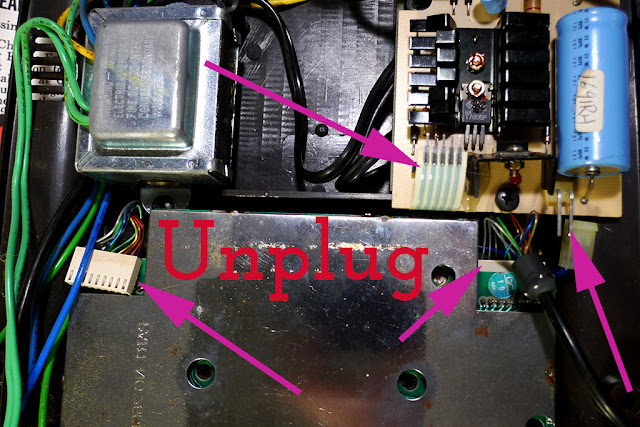
After the cables are unplugged you can remove the motherboard unit from the console shell.
Step 4 : Now we need to removed the RF shielding. This step requires patience and is the most difficult step with the installation process. As shown below the top and bottom RF shield is held together by several soldered tabs.
Several methods can be tried.
Method 1. Use a desolder gun or desolder wick braid and remove the solder this will release the tabs. Method 2. Heat each tab with soldering iron and pry tab upwards with a xacto blade, as the solder releases the tab will break loose.
Method 3. Cut the tabs off with metal cutters. Works and is fast but reinstalling the RF shielding might be difficult afterwards.
Step 5:
Next, we can start soldering the composite kit wires to the locations shown below. Look for these areas near the large metal RF box.
These solder points will connect to the input side of the upgrade kit.
Audio and video sources are found near the RF box as shown. Ground and power are located at the base of the ribbon as shown. The ribbon has 5 traces/stripes. Trace 1 is power/5v and trace 4 is ground.
(Input Side) Connections for Console Motherboard
AI=Audio In / VI=Video In / 5v=Power Input / G=Ground
Step 6:
Use your needle-nose pliers and bend the piece of metal at the black shielding as shown below. This will be our opening for the amp wires to pass through.
Now, solder back both of the RF shielding plates and make sure your previously soldered inner wires are not smashed in anyway. Your result for this stage should look something similar to the one below.

Step 8:
Drilling holes for RCA jacks. I prefer installing jacks on the left hand side of the console. 15mm down from top edge and 15mm spacing between each hole. Drill a small 3mm pilot first, then drill the final 1/4" holes.
Install the RCA jacks with the grounds tabs and lock washer on the inside of the shell. Tighten the jacks and add a small drop of crazyglue to the inside threads prevent loosening.
Step 9:
Solder wires to RCA jacks.
(Output Side) Connections to RCA Jacks
G=Ground, Connects to tabs on each RCA jack
VO=Composite Video Out, connects to yellow RCA jack.
AO=Audio Out, connects to both red and white RCA jack.

Step 10:
Now it's time to assemble your console and test your mod install. Make sure to reattach the power wires, controller wires and ribbon coming from the motherboard. Attach your double-sided tape on the back of the kit and place as shown in photo.
Testing:
If your mod doesn’t work, go back and double-check your wiring.
Also make sure our games and cartridge port are clean.



































































































































